Difference between revisions of "Active Directory/Documentation/Configuring Preferences"
Jump to navigation
Jump to search
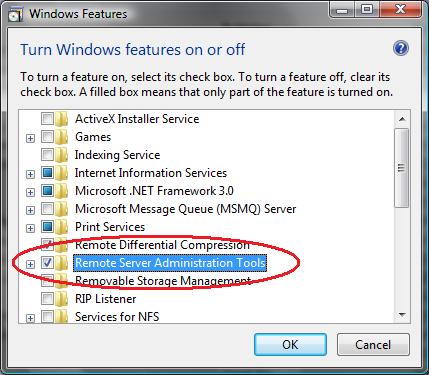
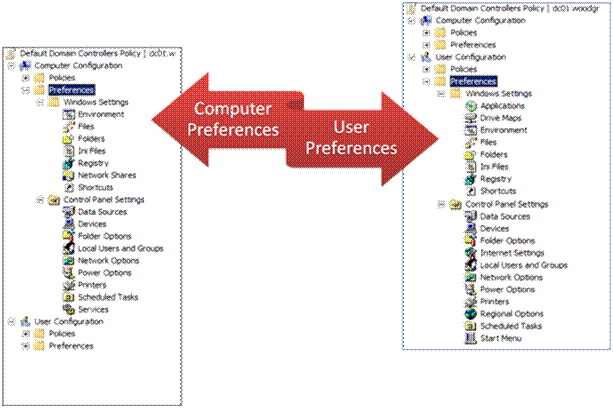
m |
m |
||
| Line 20: | Line 20: | ||
<center>[[Image:Gp prefs Image007.gif]]</center> | <center>[[Image:Gp prefs Image007.gif]]</center> | ||
| − | There's a lot here. Be sure to read the overview manual linked at the bottom of the [[ | + | There's a lot here. Be sure to read the overview manual linked at the bottom of the [[Active_Directory/Documentation/GP_Preferences_Overview| Preferences Overview]] page |
Revision as of 18:11, 28 March 2008
Once you have the client software installed on all of your computers, you'll need to create new (or editing existing) Group Policies using the new Remote Server Administration Toolkit (RSAT) available for Windows Vista SP1.
Installing RSAT
- First, make sure you have installed SP1 on your Vista workstation.
- Download the RSAT package from the Microsoft Web site.
- Windows Vista 32-bit
- http://www.microsoft.com/downloads/details.aspx?FamilyId=9FF6E897-23CE-4A36-B7FC-D52065DE9960&displaylang=en
- Windows Vista 64-bit
- http://www.microsoft.com/downloads/details.aspx?FamilyId=D647A60B-63FD-4AC5-9243-BD3C497D2BC5&displaylang=en
- Double-click the downloaded package to start the Setup wizard. Follow the instructions in the wizard to complete the installation.
- Open Control Panel, click Programs, and then click Turn Windows features on or off under Programs and Features. If you are prompted to provide permission by User Account Control, click Continue. In the Windows Features dialog box, select the remote administration snap-ins and tools that you want to install, and then click OK.
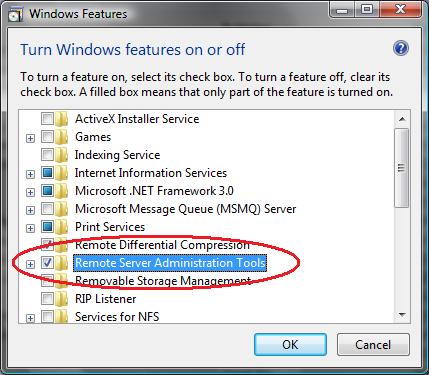
- Configure the Start menu to display the Administration Tools shortcut.
- Right click Start, and then click Properties.
- On the Start Menu tab, click Customize.
- In the Customize Start Menu dialog box, scroll down to System Administrative Tools, and then select Display on the All Programs menu and the Start menu. Click OK.
- Shortcuts for snap-ins installed by RSAT are added to the Administrative Tools list on the Start menu.
Setting Group Policy Preferences
Using the new Users and Computers MMC provided with RSAT, you should now see additional options when editing group policies.
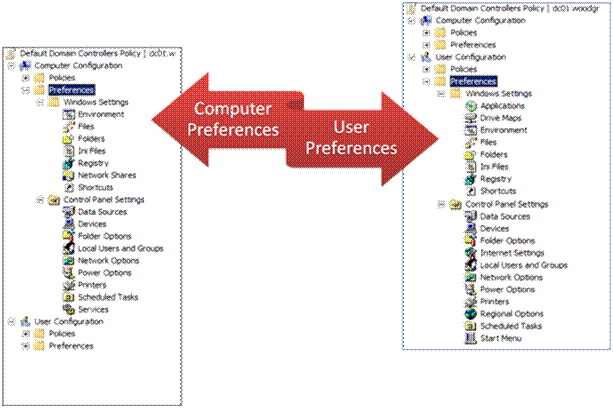
There's a lot here. Be sure to read the overview manual linked at the bottom of the Preferences Overview page