Difference between revisions of "Active Directory/Documentation/Remote Server Administration Tools"
Jump to navigation
Jump to search
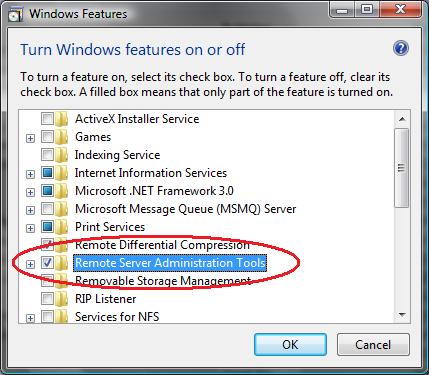
m |
|||
| (2 intermediate revisions by the same user not shown) | |||
| Line 1: | Line 1: | ||
==What is RSAT?== | ==What is RSAT?== | ||
| + | Remote Server Administration Tools (RSAT) is the collection of Windows Server management tools provided to enable IT professionals to manage their Windows Server infrastructure from their computers running Windows Vista with Service Pack 1. RSAT is available as a separate download rather than as part of another product. | ||
| + | |||
==Tools in RSAT== | ==Tools in RSAT== | ||
===Role Administration Tools managing Windows Server 2008 servers=== | ===Role Administration Tools managing Windows Server 2008 servers=== | ||
| Line 29: | Line 31: | ||
*Terminal Services Tools | *Terminal Services Tools | ||
*Universal Description, Discovery, and Integration (UDDI) Services Tools | *Universal Description, Discovery, and Integration (UDDI) Services Tools | ||
| + | |||
==Installing RSAT== | ==Installing RSAT== | ||
| Line 35: | Line 38: | ||
;Windows Vista 32-bit: http://www.microsoft.com/downloads/details.aspx?FamilyId=9FF6E897-23CE-4A36-B7FC-D52065DE9960&displaylang=en | ;Windows Vista 32-bit: http://www.microsoft.com/downloads/details.aspx?FamilyId=9FF6E897-23CE-4A36-B7FC-D52065DE9960&displaylang=en | ||
;Windows Vista 64-bit: http://www.microsoft.com/downloads/details.aspx?FamilyId=D647A60B-63FD-4AC5-9243-BD3C497D2BC5&displaylang=en | ;Windows Vista 64-bit: http://www.microsoft.com/downloads/details.aspx?FamilyId=D647A60B-63FD-4AC5-9243-BD3C497D2BC5&displaylang=en | ||
| + | ;Windows 7: http://www.microsoft.com/downloads/details.aspx?FamilyID=7d2f6ad7-656b-4313-a005-4e344e43997d&displaylang=en | ||
*Double-click the downloaded package to start the Setup wizard. Follow the instructions in the wizard to complete the installation. | *Double-click the downloaded package to start the Setup wizard. Follow the instructions in the wizard to complete the installation. | ||
*Open Control Panel, click Programs, and then click Turn Windows features on or off under Programs and Features. If you are prompted to provide permission by User Account Control, click Continue. In the Windows Features dialog box, select the remote administration snap-ins and tools that you want to install, and then click OK. | *Open Control Panel, click Programs, and then click Turn Windows features on or off under Programs and Features. If you are prompted to provide permission by User Account Control, click Continue. In the Windows Features dialog box, select the remote administration snap-ins and tools that you want to install, and then click OK. | ||
Latest revision as of 16:13, 4 September 2009
What is RSAT?
Remote Server Administration Tools (RSAT) is the collection of Windows Server management tools provided to enable IT professionals to manage their Windows Server infrastructure from their computers running Windows Vista with Service Pack 1. RSAT is available as a separate download rather than as part of another product.
Tools in RSAT
Role Administration Tools managing Windows Server 2008 servers
- Active Directory Certificate Services (AD CS) Tools
- Active Directory Domain Services (AD DS) Tools
- Active Directory Lightweight Directory Services (AD LDS) Tools
- DHCP Server Service Tools
- DNS Server Service Tools
- Shared Folders Tools
- Network Policy and Access Services Tools
- Terminal Services Tools
- Universal Description, Discovery, and Integration (UDDI) Services Tools
Feature Administration Tools managing Windows Server 2008 servers
- BitLocker Drive Encryption Tools
- Failover Clustering Tools
- Group Policy Management Tools
- Network Load Balancing Tools
- SMTP Server Tools
- Storage Manager for SANs Tools
- Windows System Resource Manager Tools
Managing Windows Server 2003 servers
- Active Directory Domain Services (AD DS) Tools
- Active Directory Lightweight Directory Services (AD LDS) Tools
- Active Directory Certificate Services (AD CS) Tools
- DHCP Server Tools
- DNS Server Tools
- Group Policy Management Tools
- Network Load Balancing Tools
- Terminal Services Tools
- Universal Description, Discovery, and Integration (UDDI) Services Tools
Installing RSAT
- First, make sure you have installed SP1 on your Vista workstation.
- Download the RSAT package from the Microsoft Web site.
- Windows Vista 32-bit
- http://www.microsoft.com/downloads/details.aspx?FamilyId=9FF6E897-23CE-4A36-B7FC-D52065DE9960&displaylang=en
- Windows Vista 64-bit
- http://www.microsoft.com/downloads/details.aspx?FamilyId=D647A60B-63FD-4AC5-9243-BD3C497D2BC5&displaylang=en
- Windows 7
- http://www.microsoft.com/downloads/details.aspx?FamilyID=7d2f6ad7-656b-4313-a005-4e344e43997d&displaylang=en
- Double-click the downloaded package to start the Setup wizard. Follow the instructions in the wizard to complete the installation.
- Open Control Panel, click Programs, and then click Turn Windows features on or off under Programs and Features. If you are prompted to provide permission by User Account Control, click Continue. In the Windows Features dialog box, select the remote administration snap-ins and tools that you want to install, and then click OK.
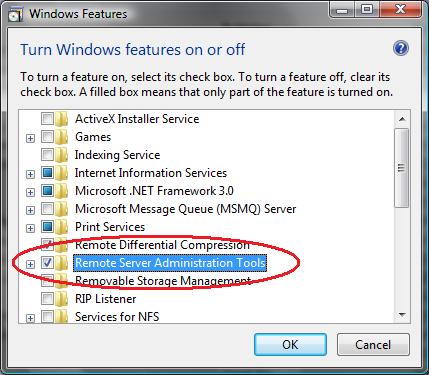
- Configure the Start menu to display the Administration Tools shortcut.
- Right click Start, and then click Properties.
- On the Start Menu tab, click Customize.
- In the Customize Start Menu dialog box, scroll down to System Administrative Tools, and then select Display on the All Programs menu and the Start menu. Click OK.
- Shortcuts for snap-ins installed by RSAT are added to the Administrative Tools list on the Start menu.