Difference between revisions of "VPN SBL W10"
m |
m |
||
| (One intermediate revision by the same user not shown) | |||
| Line 30: | Line 30: | ||
==<span style="color:blue">Login to Windows== | ==<span style="color:blue">Login to Windows== | ||
| − | <big>'''5)''' After the client connects to the VPN, it will return to the Windows login screen | + | <big>'''5)''' After the client connects to the VPN, it will return to the Windows login screen and you should now see a new "Disconnect" icon in the bottom right that appears as two displays with a small 'X'. You can now use your NCSU unityID and password to login to Windows.</big> |
<table align="center"> | <table align="center"> | ||
Latest revision as of 13:04, 26 January 2016
Start the Cisco AnyConnect Client
1) From the Windows logon screen, press CTRL+ALT+DEL.
2) At the next screen, look at the bottom right for the "Network Logon" icon. It will appear as white icon with the graphic of two computer displays. Click on this icon.
Login to the NCSU VPN service
3) After a short time, the Cisco AnyConnect Client should appear. Click the "Connect" button.
4) Use your NCSU unityID and password to login to the NCSU VPN.
Login to Windows
5) After the client connects to the VPN, it will return to the Windows login screen and you should now see a new "Disconnect" icon in the bottom right that appears as two displays with a small 'X'. You can now use your NCSU unityID and password to login to Windows.
Troubleshooting
Q. I do not see "Network Logon" icon.
A. Look for a "Switch User" button in the bottom left and click it. If you do not see that button or the "Network Logon" button still does not appear, then the Cisco AnyConnect StartBeforeLogon module may not be installed or may be broken. Contact your local computer support.
Q. The Cisco AnyConnect client generates an error about "unsuccessful domain name resolution", or has a blank text field when it comes up.
A. Enter vpn.ncsu.edu in the text field and try again.
Q. The Cisco AnyConnect Client cannot make a connection to the NCSU VPN.
A. Confirm your machine has an active network connection.
Q. My login is being rejected by the Cisco AnyConnect Client.
A. Make sure you are using your NCSU unityID and current password. Contact NCSU OIT if you continue to have issues.
Q. My login is being rejected by my Windows machine.
A. Make sure you are using your NCSU unityID and current password, and that you are attempted to log on to the WOLFTECH domain. Contact your local computer support if you continue to have issues.