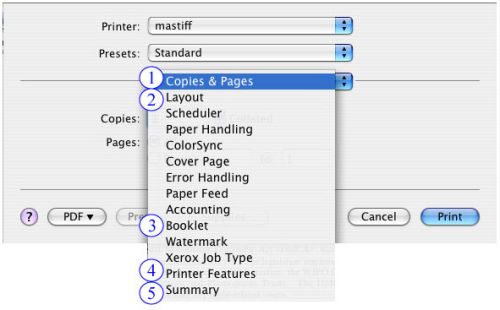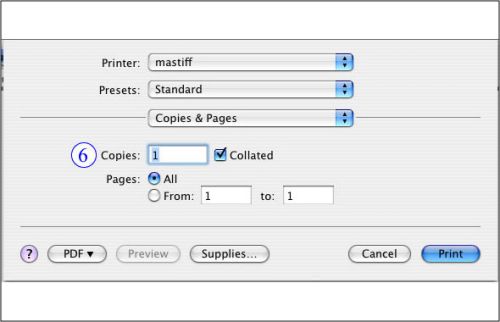Difference between revisions of "Xerox Printing Guide for OS X"
m |
|||
| Line 22: | Line 22: | ||
==Printing a Document== | ==Printing a Document== | ||
| + | |||
| + | To print a job, open the print dialogue (Command + P or File -> Print) and select MASTIFF from your list of available printers. If you have not yet added the printer, see ''Adding the Printer'' above. Once you have selected the printer, there will be several different option sets available for you to change the style and output of your job. The images below will describe the options that are necessary for most common print jobs. If you have questions about the more advanced options, please contact WolfTech for assistance. | ||
| + | ---- | ||
| + | |||
| + | [[Image:mastiff-osx1.jpg|left|thumb|500px|'''Figure 1 - Available Option Categories''']] | ||
| + | |||
| + | ''Figure 1'' to the left shows the different categories of options for your print job. The categories described below contain the options common to most standard print jobs. Most of the other categories in this list contain options that are unnecessary or are not supported by MASTIFF. | ||
| + | |||
| + | 1. '''Copies & Pages:''' | ||
| + | :* Contains options for multiple copies and also for collating | ||
| + | 2. '''Layout:''' | ||
| + | :* Contains options for multiple pages on a side, borders, and 2-sided printing | ||
| + | 3. '''Booklet:''' | ||
| + | :* Contains options for booklet style printing | ||
| + | 4. '''Printer Features:''' | ||
| + | :* Contains options for print resolution and stapling | ||
| + | 5. '''Summary:''' | ||
| + | :* Expandable list of categories and options to quickly and easily review all options before printing | ||
| + | <br><br> | ||
| + | [[Image:mastiff-osx2.jpg|left|thumb|500px|'''Figure 2 - Copies & Pages options''']] | ||
| + | [[Image:mastiff-osx3.jpg|thumb|500px|'''Figure 3 - Layout options''']] | ||
| + | <br><br><br><br><br><br><br><br><br><br><br><br><br><br><br><br> | ||
| + | <br><br><br><br><br><br><br><br><br> | ||
Revision as of 11:12, 5 February 2007
Physical access to MASTIFF is restricted to the hours of 8am - 5pm, Monday through Friday. You can print to it outside of these hours, but you won't be able to pickup the document until the Student Services office reopens.
Adding the Printer
MASTIFF is available over the network via our domain print server. To add the copier/printer to your machine, please view the following page:
- Adding printer to OS X
- A driver for MASTIFF is pre-loaded in OS X 10.4. Choose "Xerox", then choose "Xerox WCP 90" from the list of models.
Important Notes
- We strongly encourage you to make use of MASTIFF for print/copy jobs that exceed 35 total sheets.
- "Sheets" refers to a full sheet of paper. So 35 sheets could be a 35 page document, or 5 copies of a 7 page document.
- MASTIFF is black and white only.
- MASTIFF will automatically create a cover page for your job which shows the date and time of the print out for easier identification.
- MASTIFF can also auto-collate and staple your document(s), as well as produce booklet-style printouts or multiple-pages-on-a-page for handouts.
- Currently the only paper size available is 8.5 x 11. To request additional paper options, please see Elaine Hardin in 3096 EB2.
Printing a Document
To print a job, open the print dialogue (Command + P or File -> Print) and select MASTIFF from your list of available printers. If you have not yet added the printer, see Adding the Printer above. Once you have selected the printer, there will be several different option sets available for you to change the style and output of your job. The images below will describe the options that are necessary for most common print jobs. If you have questions about the more advanced options, please contact WolfTech for assistance.
Figure 1 to the left shows the different categories of options for your print job. The categories described below contain the options common to most standard print jobs. Most of the other categories in this list contain options that are unnecessary or are not supported by MASTIFF.
1. Copies & Pages:
- Contains options for multiple copies and also for collating
2. Layout:
- Contains options for multiple pages on a side, borders, and 2-sided printing
3. Booklet:
- Contains options for booklet style printing
4. Printer Features:
- Contains options for print resolution and stapling
5. Summary:
- Expandable list of categories and options to quickly and easily review all options before printing