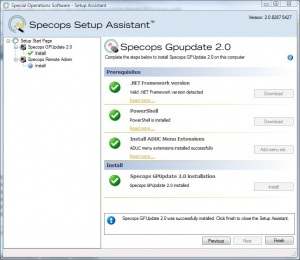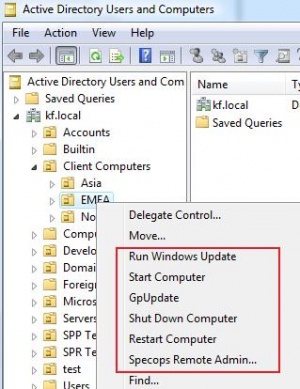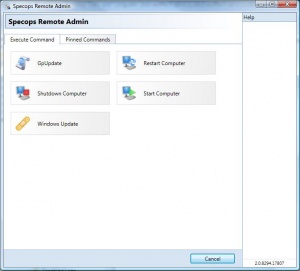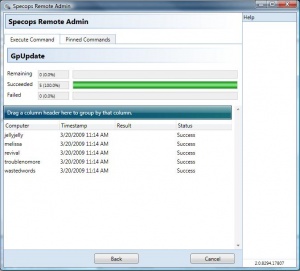Active Directory/Documentation/SpecOps Addon for ADUC
Installation
As of Version 2.0, SpecOps Gpupdate is compatible with 32 and 64 bit versions of Windows XP (SP2 and higher) and Windows Vista.
Pre-requisites
If you are using Windows XP, you must install Microsoft Management Console v3.0 before attempting to install SpecOps Gpupdate 2.0.
The installer should be able to download the remaining pre-requisites, but in case you run into issues or wish to install them beforehand, links are provided below.
Installer
Download and run the installer from the SpecOps website. The installer will self-extract and start, and you will see a window similar to the picture on the right. If you have not yet installed the necessary pre-requisites, the installer gives you the option to download and install them. Older versions of SpecOps Gpupdate will be detected and removed by the installer.
Introduction
Specops Gpupdate is a tool that lets the administrator perform tasks related to remote Group Policy processing directly from Active Directory Users and Computers (ADUC).
There are five built-in commands that can be executed:
- Gpupdate – Makes the remote computer(s) perform a Group Policy refresh interval for both computer and user. An additional option will force all Group Policy Objects to be applied regardless if they have changed or not.
- Restart – Reboots the selected computer(s). Additional options allow you to force close applications and provide a warning and countdown to logged-in users.
- Shut Down – Shuts down the selected computer(s). Has the same options as Restart.
- Start – Sends a start command to the computer(s) using Wake-On-Lan technology.
- Windows Update - forces a computer to check for available Windows Updates (essentially forcing a wuauclt /detectnow)
Using Specops Gpupdate
As soon as Specops Gpupdate is installed on a computer with ADUC, select computers by right clicking on one or more domains, OUs, Security Groups or Computer objects and the context menu shown in Figure 1 will appear. Depending on the command that is selected, a dialog will appear that contains command specific options, see Figure 2 for an example of the option window.
When all options are selected, click on OK and the command will be executed and the result displayed. Please note that the "force" option seems to allow you to restart/shutdown systems that have been locked by the enduser. Not yet sure what it does in relation to "gpupdate". See figure 3 for an example.
Security
Specops Gpupdate utilizes the Windows Security model, meaning that any user of Specops Gpupdate need appropriate permissions to perform the actions. For example when shutting down computers the user need remote shutdown permissions.
In general being a local administrator on the remote computer will satisfy all the security requirements needed, but following sections describe the permissions needed to perform the actions in more detail.
Gpupdate
- Permissions to run WMI on the remote computer and start processes.
- Any installed firewall must let WMI calls pass through.
Restart/Shut down
- Permission to shut down the remote computer remotely.
- Any installed firewall must let RPC calls pass through.
Start computers
- Read access to the DHCP servers in the enterprise. All domains have a group named DHCP Users that fulfill this requirement for DHPC Servers on Domain controller and all DHCP servers have the same local group for member servers.
- The DHCP server must be a Microsoft DHCP server, 3rd party DHCP servers are not supported.
Support and troubleshooting
Please visit our forums for support and help with troubleshooting. The forums are located here: http://www.specopssoft.com/forum