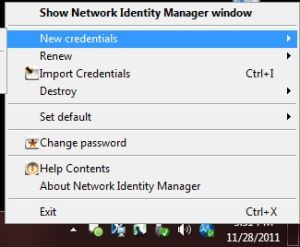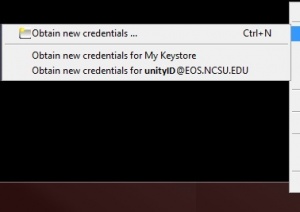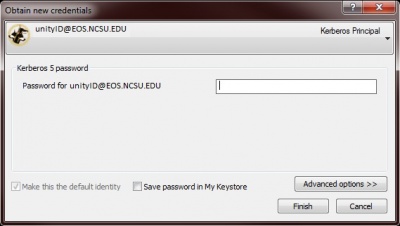- The following article only applies if you are using Microsoft Windows and have the OpenAFS and Kerberos for Windows softwares installed in order to access files and folders in AFS. These are commonly your J:\ and K:\ drives.
- If you are still using the NCSU Wolfcall application, please note this application is no longer supported. Contact your college or department computer support about getting either OpenAFS/Kerberos for Windows or Expandrive installed on your machine(s).
- If you are using Expandrive, please refer to the documentation available at the EOS Software site, http://www.eos.ncsu.edu/software/downloads/.
Obtain New Kerberos Credentials
1. Right-click on the Network Identity Manager icon. See Figure 2.
- Alternatively, you can go to Start > All Programs > Kerberos for Windows > Network Identity Manager. This will open up the full Network Identity Manager window.
2. Go to New credentials > Obtain new credentials. See Figure 3.
- Alternatively, if you have the full NIM window open, hit CTRL+N on your keyboard.
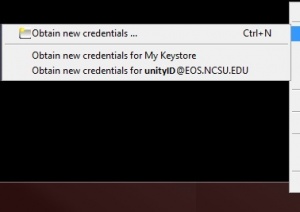 Figure 3 - Credentials menu |
3. The New credentials window should appear. See Figure 4.
- Be sure the Identity shows as yourUnityID@EOS.NCSU.EDU. If it does not, click on the pull-down menu at the top and select that Identity. If that Identity does not appear, contact your college or department computer support for assistance.
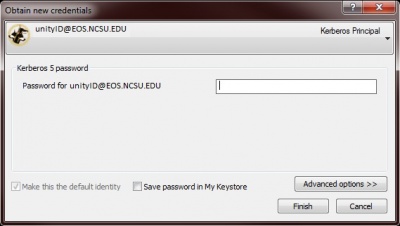 Figure 4 - Obtain New Credentials |
4. Enter your NCSU password and click OK or FINISH.
- After the window closes, confirm you can access your AFS mapped network drives. If you continue to have issues, contact your college or department computer support for assistance.