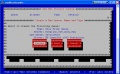Adding Printer to RHEL
Jump to navigation
Jump to search
Adding a printer to a RHEL-installed machine can be done by remote or if you are locally at the machine. Doing so requires sudo access to the machine, and if possible, always add the printer via the print server.
Connecting to the machine
- Connecting remotely through Putty
- Load up Putty and enter the FQDN of the machine in the "Host Name" blank and hit "Open". You don't need to change any other settings (unless you are using a version of Putty before v.055, in which case you need to click the SSH button under "Protocol"). If you get a prompt about adding (or changing) the RSA host key, say Yes.
- Connecting remotely from another Unix machine
- At a prompt, use the "ssh" command and the FQDN to connect to the machine. For example:
ssh grendel.ece.ncsu.edu
- If you get a message about the RSA key having changed, see Editing your RSA Host Key File.
- Locally at the machine
- Hit CTRL+ALT+F1 to enter a text interface. Log in as normal. CTRL+ALT+F7 will return to the graphical interface once you are done.
Changing to Root
Once you are logged into the machine, you must enter a root shell to be able to make the necessary changes. To do so, enter "sudo su -" at the prompt. You will be prompted to enter your unity password. If successful, you will then be acting as root.
MAKE ABSOLUTELY NO CHANGES BEYOND THE ONES THAT ARE DESCRIBED BELOW
Adding the Printer
- Starting the tool
- As root, run the following command:
system-config-printer-tui
- This will start a textual-user-interface of the printer config tool. See Figure 1 below to see what the tool will look like.
- Within the printer config tool you must use TAB to move between fields and ENTER to make choices.
- Setting up the new print queue
- TAB to "NEW" and hit ENTER to
Gallery - Click on a picture to see in full-size