Difference between revisions of "Active Directory/Documentation/Manually Install Updates"
Jump to navigation
Jump to search
| Line 1: | Line 1: | ||
==Automatic Updates== | ==Automatic Updates== | ||
| − | # If you see the following yellow shield icon in your System Tray, double click it. Do not confuse this icon with the similar Symantec Antivirus icon. If the icon is not in your System Tray, use the Windows | + | # If you see the following yellow shield icon in your System Tray, double click it. Do not confuse this icon with the similar Symantec Antivirus icon. If the icon is not in your System Tray, use the Windows Update method below instead.[[Image:Automatic_update_icon.jpg]] |
# Click Install. | # Click Install. | ||
Revision as of 14:43, 17 July 2006
Automatic Updates
- If you see the following yellow shield icon in your System Tray, double click it. Do not confuse this icon with the similar Symantec Antivirus icon. If the icon is not in your System Tray, use the Windows Update method below instead.
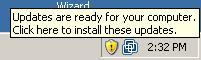
- Click Install.
Windows Update
- Click Start > All Programs > Windows Update.
- Click the Express button.
- Click Install Updates.
- When the installation is complete, click Reboot.