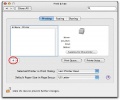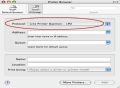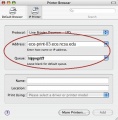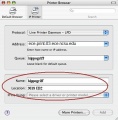Adding printer to OS X
All network printers in the ECE Department can be accessed through our central print server, ECE-PRINT-01. If you have any questions about the print server or experience any problems setting up a printer, please email ecehelp@ncsu.edu.
Please note that the snapshots in this article were created with an older version of Mac OS X and so there may be visual differences between them and your machine. However, the process should still be correct for current versions of OS X.
If you experience issues not covered by these directions or due to version differences, please email us with a description of your problem and which OS version you are using.
Add printers in Mac OS X
STEP 1 - Download and install the appropriate driver
Printers work best in OS X when you have the specific driver for the model and your OS X version. Check the manufacturer's website for OS X drivers and be sure to install them before attempting to add the printer.
If you cannot locate an appropriate driver or have difficulty installing it, contact us for assistance.
STEP 2 - Opening the Print & Fax window
To add printers in OS X, first open System Preferences either from your Dock icon, or from the Apple menu -> System Preferences. From there, choose Print & Fax under the Hardware section.
See Figure 1 below. Once in the Print & Fax window, click the + button to begin adding a new printer.
STEP 3 - Choosing the printing protocol
Once the Printer Browswer window opens, click on the IP or IP Printing button at the top. This will allow you add a network printer through our department print server.
See Figure 2 below. Change the Protocol option to read "Line Printer Daemon - LPD".
STEP 4 - Setting up print server and queue
Now you must input the print server and the queue name for the printer you wish to use on your Apple machine. In Figure 3 below we have used the printer HIPPOGRIFF as an example, but you should use the name of the printer you wish to use (should be labeled on the printer). If you do not know the queue name for your printer, please email ecehelp@ncsu.edu.
For Address, input "ece-print-01.ece.ncsu.edu", and for Queue, input the name of the printer you wish to use. For example, we have input "hippogriff".
STEP 5 - Setting options and driver
See Figure 4. Input the printer name for Name (this will become the name of the printer queue in your list of available printers), and set the Location if you desire.
You then need to set the driver the OS X will use by filling out the Print With option. Choose to select the printer software and then search for the model-specific driver you installed. If no such driver exists, you can use the Generic Driver, but be aware that most printers will not function properly with these drivers.
After selecting a driver, OS X will search for installable options such as two sided printing, extra paper trays, etc. You should leave these options as the defaults unless you are certain of options that should be changed or will not be used. Most importantly, you should activate the Duplex or Two-Sided Printing option if you know the printer has that option. Once the options are set, click Continue to finish the process.
You should now to able to print to the printer through your OS X applications. One last note is that if you need to change any settings for the printer, you may do so by going back into the Print & Fax, choosing the printer in the list, and clicking the "Printer Setup" button. However, you may only change installable options and Name and Location. Changing the print server, print queue, or the driver requires you to remove the printer and re-add it.
Gallery - Click on a picture to see in full-size