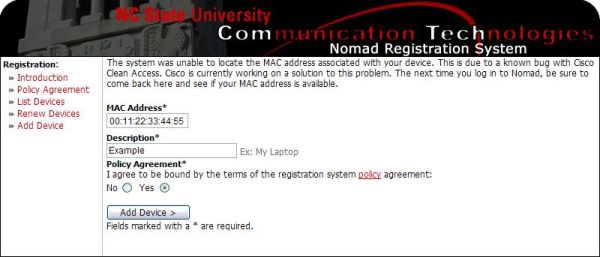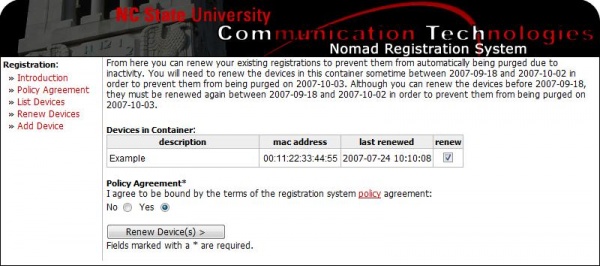Nomad Registration
NOMAD Registration allows your laptop to connect to the NCSU NOMAD network without needing to enter your university login and password. The process is simple, but requires that you be connected to NOMAD first, and the registration must be renewed once a year.
Connect to NOMAD
Connect your laptop to the wireless network (make sure you're using the SSID 'ncsu' rather than 'ncsu-guest') or a NOMAD-enabled port. Open your internet browser and the NOMAD authentication page should automatically load (if it does not, navigate to http://www.ncsu.edu). Authenticate to NOMAD, and keep the browser open.
Register Device
- From your browser, nagivate back to https://nomad.ncsu.edu, then click on "Device Registration".
- Applicable policies regarding network and NOMAD use can be found by clicking on "Policy Agreement". Once you have read and understood these policies, click on "Add Device".
- You will see a page similar to the image below. The MAC address (or ethernet address) of your wireless card may be automatically entered into the necessary blank. If it is not, you will need to enter it manually in the form of XX:XX:XX:XX:XX:XX.
- If you need to enter the MAC address manually and do not know the address or how to find it, please see this page.
- Enter a description of the device in the second blank. This can be the name of the laptop, the model, or anything else to uniquely identify this device.
- Choose to agree to the Policy Agreement, then click "Add Device".
Check and Renew Devices
- After you have registered one or more machines, you can click on "List Devices" to get a listing of the devices/machines registered under your account.
- Also, registrations must be periodically renewed so that they are not automatically removed from the system due to inactivity. An un-renewed device will not lose access to NOMAD. It will only lose the ability to auto-authenticate.
- You will receive an email reminder when your device(s) need to be renewed.
- To renew your device, click on "Renew Devices". Check the device(s) you wish to renew, choose to agree to the Policy Agreement, and then click "Renew Device(s)".