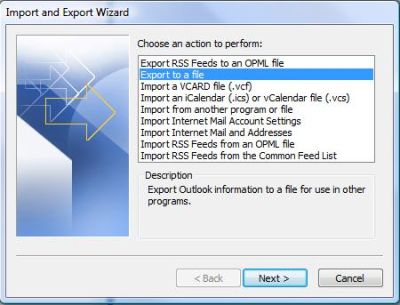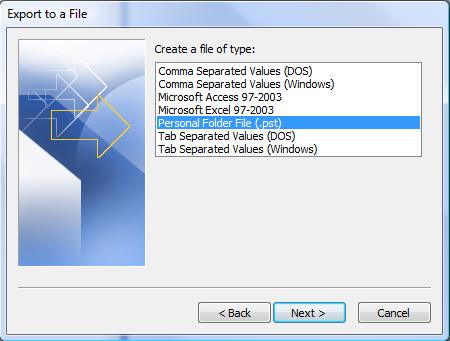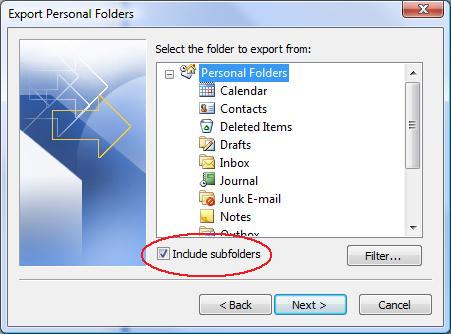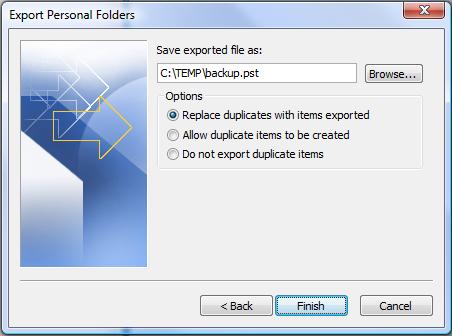Difference between revisions of "Test Area"
Jump to navigation
Jump to search
| Line 11: | Line 11: | ||
* Select File -> "Import and Export..." | * Select File -> "Import and Export..." | ||
| − | + | <br> | |
<table> | <table> | ||
| − | <TR><TD>[[Image: | + | <TR><TD>[[Image:OO_export1.jpg|left|400px|Choose to Export]] |
</TD></TR> | </TD></TR> | ||
</table><br> | </table><br> | ||
* Double-click on "KeyAccess Setup" and wait for it to load. | * Double-click on "KeyAccess Setup" and wait for it to load. | ||
| − | ** This program can sometimes open behind other windows. If you do not see it after a few minutes, minimize windows and programs until it becomes visible.<br> | + | ** This program can sometimes open behind other windows. If you do not see it after a few minutes, minimize windows and programs until it becomes visible.<br><br> |
<table> | <table> | ||
| − | <TR><TD>[[Image: | + | <TR><TD>[[Image:OO_export2.jpg|left|Choose file type]] |
</TD></TR> | </TD></TR> | ||
</table><br> | </table><br> | ||
| − | |||
* Click File -> Exit to close this program. Say "Exit" to the prompt that follows. | * Click File -> Exit to close this program. Say "Exit" to the prompt that follows. | ||
| − | * After the KeyAccess program closes, wait a few minutes, then go back to C:\Program Files\Sassafras K2\Client\ and open "keyvfy32.exe".<br> | + | * After the KeyAccess program closes, wait a few minutes, then go back to C:\Program Files\Sassafras K2\Client\ and open "keyvfy32.exe".<br><br> |
<table> | <table> | ||
| − | <TR><TD>[[Image: | + | <TR><TD>[[Image:OO_export3.jpg|left|Choose folders to export]] |
</TD></TR> | </TD></TR> | ||
</table><br> | </table><br> | ||
* If the KeyVerify window opens with no trouble, close it and then try to run your Keyserve application again. | * If the KeyVerify window opens with no trouble, close it and then try to run your Keyserve application again. | ||
| − | ** Please notify [mailto:ecehelp@ncsu.edu ecehelp@ncsu.edu] if you receive any errors during this process, or if Keyserve applications still do not open after this process. | + | ** Please notify [mailto:ecehelp@ncsu.edu ecehelp@ncsu.edu] if you receive any errors during this process, or if Keyserve applications still do not open after this process.<br><br> |
<table> | <table> | ||
| − | <TR><TD>[[Image: | + | <TR><TD>[[Image:OO_export4.jpg|left|Choose location save exported file]] |
</TD></TR> | </TD></TR> | ||
</table><br> | </table><br> | ||
* If the KeyVerify window opens with no trouble, close it and then try to run your Keyserve application again. | * If the KeyVerify window opens with no trouble, close it and then try to run your Keyserve application again. | ||
| − | ** Please notify [mailto:ecehelp@ncsu.edu ecehelp@ncsu.edu] if you receive any errors during this process, or if Keyserve applications still do not open after this process. | + | ** Please notify [mailto:ecehelp@ncsu.edu ecehelp@ncsu.edu] if you receive any errors during this process, or if Keyserve applications still do not open after this process.<br><br> |
| + | |||
| + | ==Importing PST files to Office Outlook== | ||
Revision as of 18:00, 25 June 2007
These directions are for helping you to backup and restore local emails, contacts, and calendar to and from Microsoft Office Outlook, and should be applicable for versions 2000/2003/2007. This document will not cover other email programs such as Thunderbird or Outlook Express. If you have any questions or problems during or after the process, please email ecehelp@ncsu.edu.
- The pictures on this page were captured from Office Outlook 2007. The appearance of your program and certain text may vary.
- PST files created in Office Outlook 2000 are limited to a total size of 2 GB, and these files cannot be converted to the newer formats of versions 2003/2007 that support up to 18 GB. Please contact ecehelp@ncsu.edu if you need assistance exporting/importing emails from Outlook 2000.
Exporting your Personal Folders
- Open Microsoft Office Outlook
- Select File -> "Import and Export..."
- Double-click on "KeyAccess Setup" and wait for it to load.
- This program can sometimes open behind other windows. If you do not see it after a few minutes, minimize windows and programs until it becomes visible.
- This program can sometimes open behind other windows. If you do not see it after a few minutes, minimize windows and programs until it becomes visible.
- Click File -> Exit to close this program. Say "Exit" to the prompt that follows.
- After the KeyAccess program closes, wait a few minutes, then go back to C:\Program Files\Sassafras K2\Client\ and open "keyvfy32.exe".
- If the KeyVerify window opens with no trouble, close it and then try to run your Keyserve application again.
- Please notify ecehelp@ncsu.edu if you receive any errors during this process, or if Keyserve applications still do not open after this process.
- Please notify ecehelp@ncsu.edu if you receive any errors during this process, or if Keyserve applications still do not open after this process.
- If the KeyVerify window opens with no trouble, close it and then try to run your Keyserve application again.
- Please notify ecehelp@ncsu.edu if you receive any errors during this process, or if Keyserve applications still do not open after this process.
- Please notify ecehelp@ncsu.edu if you receive any errors during this process, or if Keyserve applications still do not open after this process.