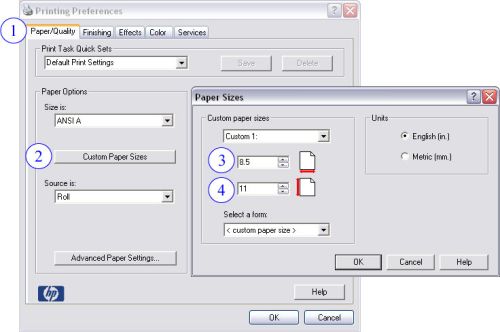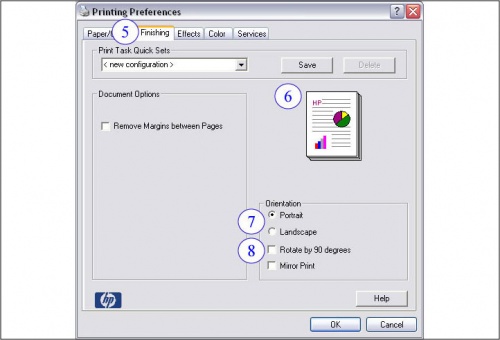Difference between revisions of "Test Area"
m |
m |
||
| Line 13: | Line 13: | ||
==Important Notes== | ==Important Notes== | ||
| − | * Use this template whenever possible -- [ | + | * Use this template whenever possible -- [http://www.wolftech.ncsu.edu/files/poster_template_lf.ppt sample poster template] |
* A roll of paper on BLUEWHALE is 36 in. wide. This means that '''at least one''' of the dimensions of your poster must be 36 in. or less. | * A roll of paper on BLUEWHALE is 36 in. wide. This means that '''at least one''' of the dimensions of your poster must be 36 in. or less. | ||
Revision as of 18:27, 12 February 2007
Location and Access
BLUEWHALE is located in room 2091 EB2. Currently the printer is restricted to faculty and staff. However, faculty may send an email to ecehelp@ncsu.edu and request that a member of their research group be given access to print to BLUEWHALE.
For issues not covered by this document, see Brian Carty in 3218 EB2 or Valerie Bell in 3114 EB2. If you need technical assistance with the printer, email ecehelp@ncsu.edu, or if an emergency, call the Wolftech workroom at 515-0124.
Adding the Printer
BLUEWHALE is available over the network via our domain print server. To add the copier/printer to your machine, please view the following page:
- Adding printer to OS X
- A driver for BLUEWHALE is not pre-loaded in OS X 10.4. You may download a compatible driver here.
Important Notes
- Use this template whenever possible -- sample poster template
- A roll of paper on BLUEWHALE is 36 in. wide. This means that at least one of the dimensions of your poster must be 36 in. or less.
- Create your poster in the size that you intend to print it. PowerPoint allows you to set a page size under File -> Page Setup and any image program allows you to set the size of the picture/document you are creating before you start on it.
- Posters can be printed in Portrait or Landscape.
- Additional supplies are provided in the cabinet in 2091 EB2. Re-order forms are also provided, and we strongly request you use those forms to inform us when additional supplies must be ordered.
- Print in "Normal" quality only. There is little to no discernible difference between "Normal" and "Best" qualities.
- We strongly encourage you to use a white background for your poster. If you absolutely must have a colored background, use a single color that is not heavy or dark. Nearly all programs allow you to reduce the intensity or percentage of a color before you use it. Do NOT use patterns or your poster will print very slowly.
- Use short filenames for your files. BLUEWHALE will not print files with long filenames.
Application-specific Options
There are some options that are specific to the application you are using that must be set or changed before your job can be printed. At this time, Microsoft Powerpoint is the preferred application for printing posters/jobs to BLUEWHALE, however, Adobe Acrobat/Reader may also be used. If you need to print through a different program, please email us for assistance.
Microsoft PowerPoint
- Open the print dialogue (CTRL + P or File -> Print) and check the box next to "Scale to Fit Paper"
- This option is the same in the XP, 2003, and 2007 versions of PowerPoint
- Open the print dialogue (CTRL + P or File -> Print) and check the box next to "Scale to Fit Paper"
Adobe Acrobat/Reader
- Open the print dialogue (CTRL + P or File -> Print) and change the Page Scaling option to "Fit to Printer Margins"
- This option is the same in versions 6 and 7 of Acrobat/Reader.
- Open the print dialogue (CTRL + P or File -> Print) and change the Page Scaling option to "Fit to Printer Margins"
Printing a Document
If you have not yet added BLUEWHALE to your list of available printers, see Adding the Printer above.
When printing to BLUEWHALE, you must first set the printer to print to the dimensions of your poster. These options are the same regardless of the program you are using, and are described in the two figures and notes below. To reach these options, open the print dialogue (CTRL + P or File -> Print) and select BLUEWHALE from your list of available printers. Once you have selected the printer, click the "Properties" or "Preferences" button to reach the Printing Preferences window shown in the figures below.
1. Paper/Quality tab:
- You will automatically start here when you open the Printing Preferences for BLUEWHALE
2. Custom Paper Sizes:
- Click here to set the paper size to the dimensions of your poster
- This will open the "Paper Sizes" window shown in Figure 1
- A roll of paper on BLUEWHALE is 36 in. wide. This means that at least one of the dimensions of your poster must be 36 in. or less
- Click here to set the paper size to the dimensions of your poster
3. Custom Paper Width:
- This is the width of your poster
- By default, this is in inches.
- This is the width of your poster
4. Custom Paper Height:
- This is the height of your poster
- By default, this is in inches.
- This is the height of your poster
5. Finishing tab:
- After setting the custom paper size, click here
6. Preview image:
- This shows a preview of how your poster will be oriented when it exits BLUEWHALE
7. Orientation:
- Choose Portrait or Landscape to match the orientation of your poster
- If Landscape, see #8 below
- Choose Portrait or Landscape to match the orientation of your poster
8. Rotate by 90 Degrees:
- Check this box if your poster is printing in Landscape orientation
After these options are set to your preferences, click OK to return to your application's print dialogue, then click OK to send your job to BLUEWHALE. The printer will automatically form feed and cut once your job has finished printing.