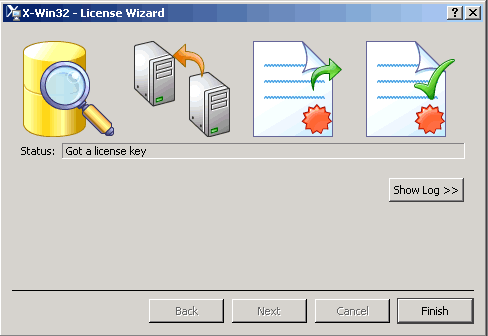Difference between revisions of "User:Pgmurphy/Register X-Win32 8.1"
Jump to navigation
Jump to search
| Line 3: | Line 3: | ||
# Run X-Win32 by clicking <b>Start > All Programs > X-Win32 8.1 > X-Win32</b>. | # Run X-Win32 by clicking <b>Start > All Programs > X-Win32 8.1 > X-Win32</b>. | ||
# Obtain the License Number from [http://download.eos.ncsu.edu/xwin32/ here]. | # Obtain the License Number from [http://download.eos.ncsu.edu/xwin32/ here]. | ||
| − | # Enter the License Number in the <b>VN</b> shown below and click </b>Next</b>. | + | # Enter the License Number in the <b>VN</b> shown below and click </b>Next</b>.<BR>[[Image:X-Win32-1.gif]] |
| − | [[Image:X-Win32-1.gif]] | + | # You should see the following screen indicating "Got a license key." Click <b>Finish</b>.<BR>[[Image:X-Win32-2.gif]] |
| − | # You should see the following screen indicating "Got a license key." Click <b>Finish</b>. | ||
| − | [[Image:X-Win32-2.gif]] | ||
Latest revision as of 10:57, 22 May 2007
- Run X-Win32 by clicking Start > All Programs > X-Win32 8.1 > X-Win32.
- Obtain the License Number from here.
- Enter the License Number in the VN shown below and click Next.
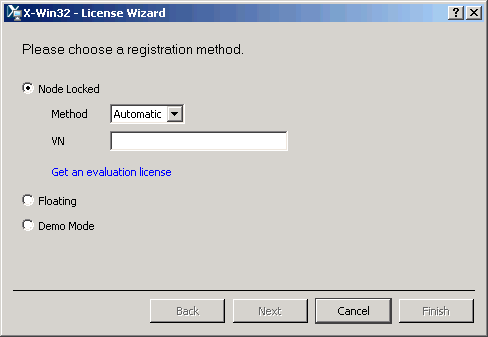
- You should see the following screen indicating "Got a license key." Click Finish.