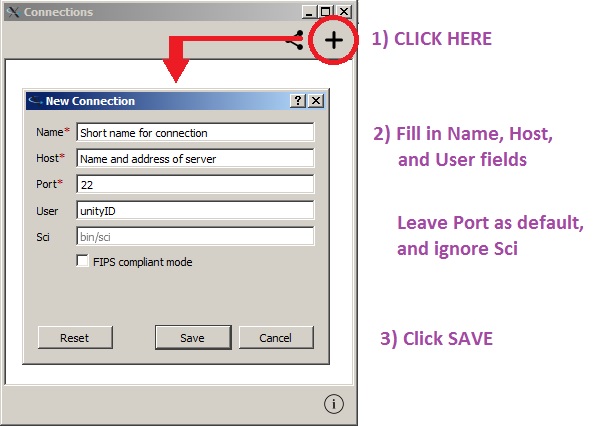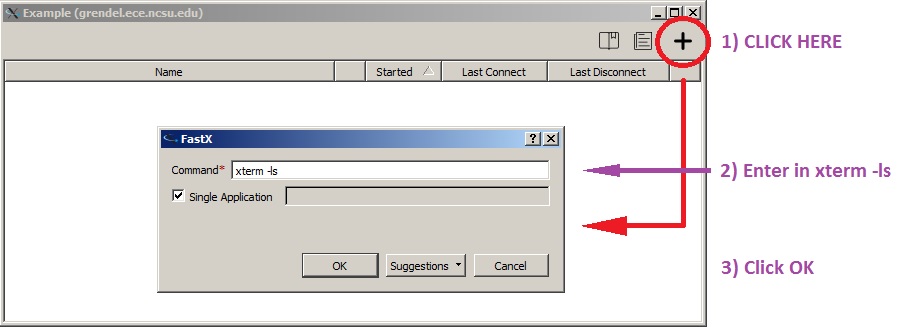Use FastX 2
Revision as of 13:14, 24 September 2015 by Bpcarty (talk | contribs) (New page: * Launch the FastX 2 client * See the below image for how to create a connection to a server. * Contact ''ecehelp@ncsu.edu'' if you do not know what server to use. Image:Fastx1.jpg *...)
- Launch the FastX 2 client
- See the below image for how to create a connection to a server.
- Contact ecehelp@ncsu.edu if you do not know what server to use.
- After clicking SAVE, the connection will launch. Enter your Unity password when prompted to finish the connection.
- (Double-click an existing connection to launch it.)
- See the below image for how to open an xterm session.
- NOTE: Do not create any sessions for any command other than xterm.
- After the xterm launches, use as normal.
- When finished, use 'exit' to close the xterm.
- Close the connection window to end your connection to the server.