Frequently Asked Questions
- Do I need to be a Room Manager to use RoomSign?
- How do I sign into and out of a room?
- Who can I contact for general help and support?
Do I need to be a Room Manager to use RoomSign?
No. You do not need to be a Room Manager to use RoomSign.
By default, everyone can sign in and out of rooms with no additional setup or registration - as long as they have a Unity ID or Brickyard account. Room manager access is only necessary to create, manage, and monitor rooms.
How do I sign into and out of a room?
Note: You will need a device that can has an internet browser (phone, tablet, etc.) to use RoomSign.
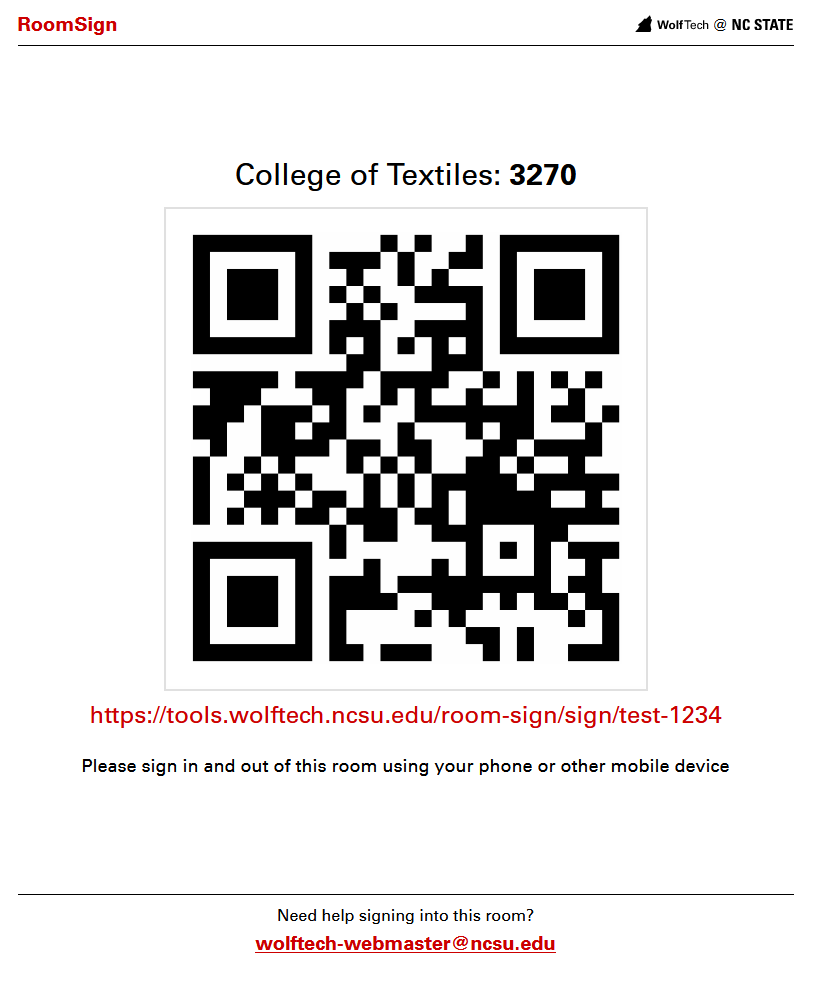
Scan the Code
Using a QR reader on your device, scan the QR code posted on the door of the room before you enter it.
Unfamiliar with QR codes? If you have a smartphone or tablet with a camera, you can use it to scan a QR code to open a link in your browser. For more details, visit:
- Android (Samsung, HTC, LG, etc.): https://www.qr-code-generator.com/guides/scan-qr-code-android/
- Apple: https://support.apple.com/en-us/HT208843
Device doesn't have a camera? If you can't scan the QR code, all posters have a link you can enter in your device's brower to sign in and out instead.
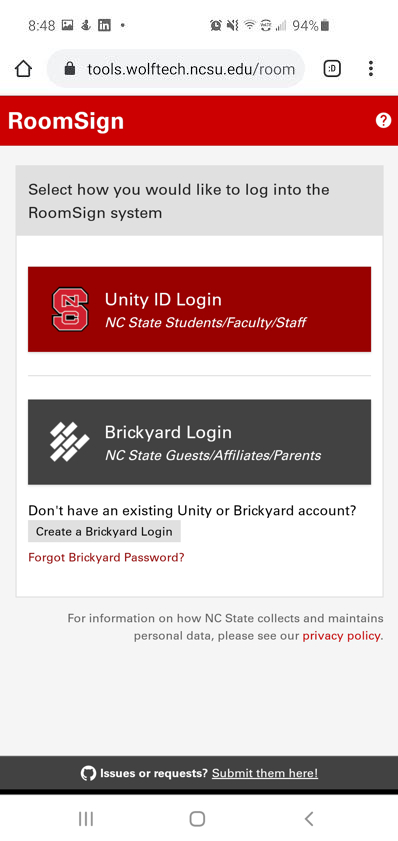
Logging in
If you have not logged into any NC State web applications using the NC State authentication service recently, you may be prompted to log in. RoomSign allows for both NC State and Non-NC State users to login.
NC State Students/Faculty/Staff: If you have an existing NC State Unity ID, choose Unity ID Login.
External Users (Guests/Affiliates/Parents): If you have an existing Brickyard account, choose Brickyard Login. If you do not have an existing account, you can create a Brickyard login. There is also a link on the login page to create an account if you have not done so beforehand.
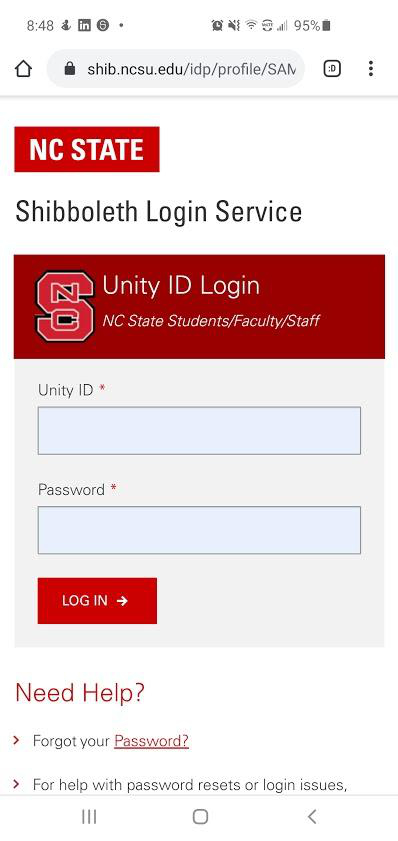
Authenticating
After choosing your login method, you will be prompted to authenticate into your Unity account using your Unity ID and password or your Brickyard account using your email address and password. Your credentials will be remembered for the next several hours for easy sign out.
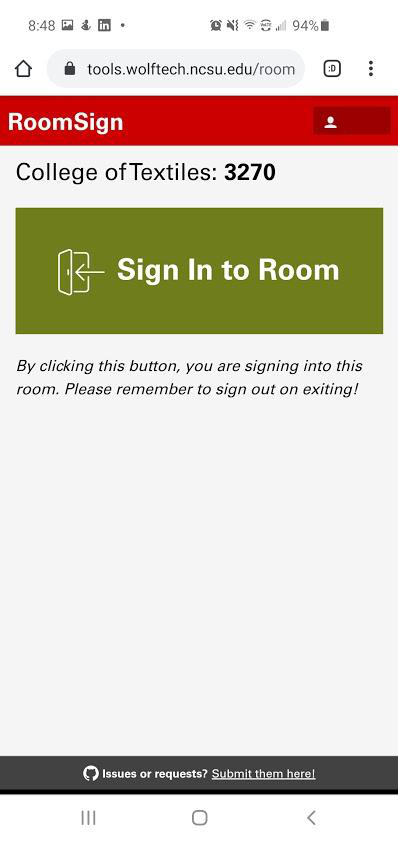
Signing In
Once you have authenticated, you will be sent to a page for the room you are trying to enter. Click the green Sign In to Room button on this page to sign into the room. This will record the room you are entering and the time of your entrance into our database. On successful sign in, you will see a success message and a button to sign out of the room.
You may now enter the room.
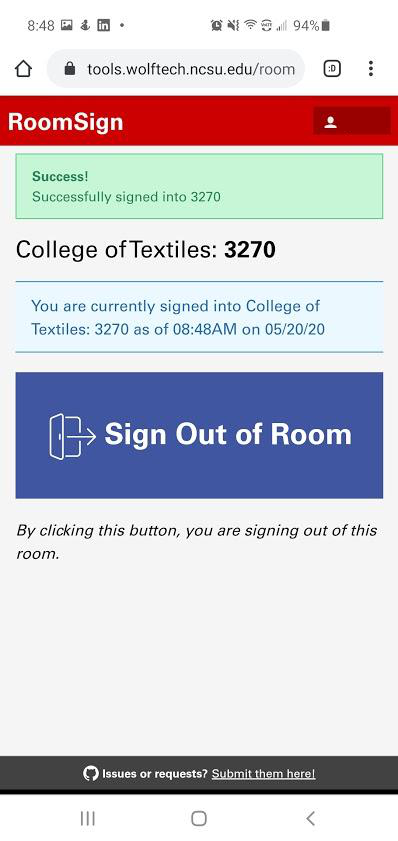
Signing Out
When you leave the room, click the blue Sign Out of Room button to sign out of the room you are currently signed into. This will record the room you are leaving and the time of your exit into our database. On successful sign out, you will see a success message and a button to sign baack into the room.
Closed the page before signing out? You can rescan the QR code or re-enter the link to get back to the sign out page.
Forgot to sign out? Notify the room manager through the email address listed on the room's poster and they can sign you out at the time you left. Also, switching rooms will automatically sign you out of the last room you were signed into.
Who can I contact for general help and support?
Feature Requests & Bugs: You can submit feature requests and bug reports using the RoomSign repository on NC State's GitHub instance: Submit issues here.
General Support: You can contact us through email at wolftech-webmaster@ncsu.edu. Please include the word "RoomSign" in the subject. Note: for questions about specific rooms, contact the room manager using the email on the room's poster.