Difference between revisions of "RPT:Candidate Management"
m |
m |
||
| Line 6: | Line 6: | ||
After you have selected an area, you should see links at the top of the page. Which links you see will depend upon your access privileges -- those with full access will see the following links: | After you have selected an area, you should see links at the top of the page. Which links you see will depend upon your access privileges -- those with full access will see the following links: | ||
| − | + | *"Manage Candidates" | |
| − | "Manage Candidates" | + | *"Manage Roles" |
| − | "Manage Roles" | + | *"Manage Documents" |
| − | "Manage Documents" | ||
Below these links is a list of all the candidates associated with your area. | Below these links is a list of all the candidates associated with your area. | ||
Revision as of 17:48, 2 November 2006

When you first log into http://www.wolftech.ncsu.edu/rpt/ you'll see two dropdown menus. One will say "Please Choose An Area" and the other will be a combination of years. In the first dropdown, choose the area you would like to work within.
Please note that you may only have one option to choose from. The page will refresh as soon as you change which area you'd like to view.
After you have selected an area, you should see links at the top of the page. Which links you see will depend upon your access privileges -- those with full access will see the following links:
- "Manage Candidates"
- "Manage Roles"
- "Manage Documents"
Below these links is a list of all the candidates associated with your area.
Timeline
Milestone Info
Explanation
AFTER SELECTING DEPARTMENT OR COLLEGE, THIS SCREEN APPEARS
Manage Candidates
2. Faculty up for RPT process; clicking the names brings up a window with links to documents and comments when permissions allow.
3. Current Page
4. If DVF/RPT voting is open, a link will appear to vote.
5. Displays what step in the process the user is at.
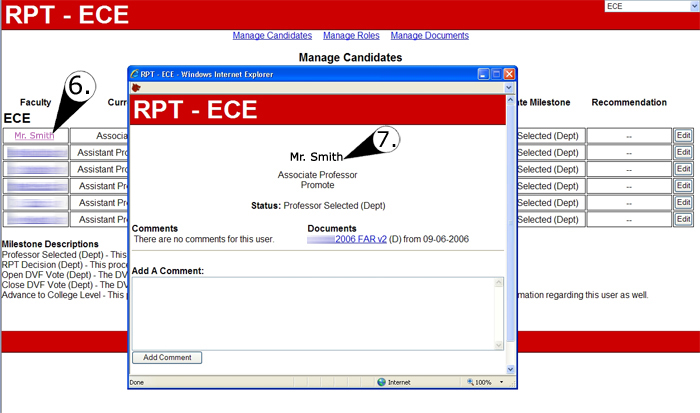
6. Clicking these links brings up new window
7. Not everyone will see everything in this new window. It depends on permissions.
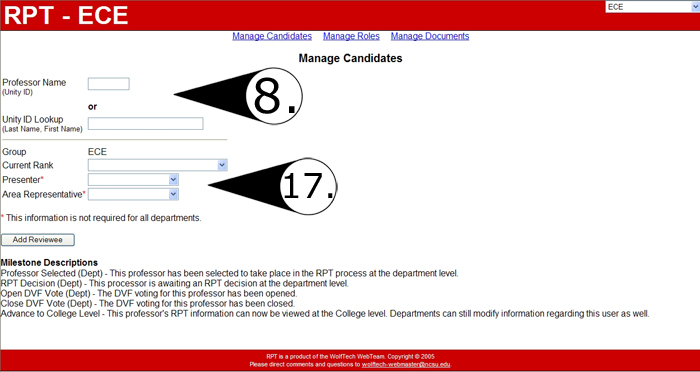
8. This screen comes up when u click "Add A New Candidate" link on Manage Cadidates page.
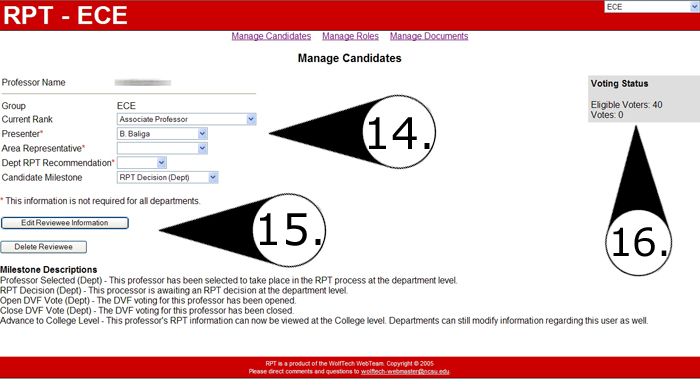
11. Document upload interface. Documents for Department/College/University levels are all separate.