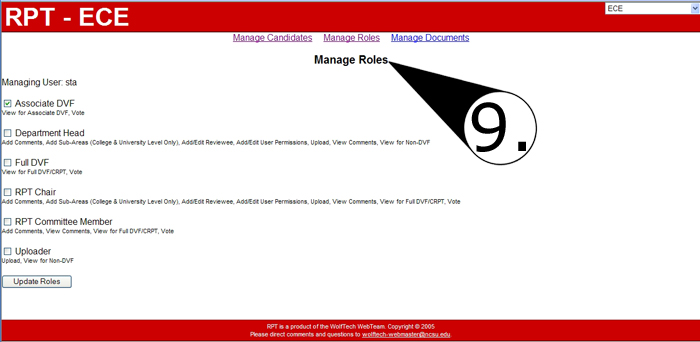RPT:User Management

When you first log into http://www.wolftech.ncsu.edu/rpt/ you'll see a dropdown menu (marker #1). "Please Choose An Area" -- in this dropdown, you'll be asked to choose the area you would like to work within.
Please note that you may only have one option to choose from. The page will refresh as soon as you change which area you'd like to view.
After you have selected an area, you should see links at the top of the page. Which links you see will depend upon your access privileges -- those with full access will see the following links:
- "Manage Candidates"
- "Manage Roles"
- "Manage Documents"
Below these links is a list of all the candidates associated with your area.
Click the "Manage Roles" link (marker #9) to bring up the "Manage Roles" page. The first thing you will see is a list of all the departmental users in RPT Online. If a member of your department is not listed here, then they have ZERO access to RPT Online. Who you should add, and why is explained below.
NEED ANOTHER PICTURE!!! MISSING MAIN PAGE!
Users in RPT Online
Adding Users
Removing Users
Changing Roles
Types of Roles
- Associate DVF
- View for Associate DVF, Vote
Department Head
Add Comments, Add Sub-Areas (College & University Level Only), Add/Edit Reviewee, Add/Edit User Permissions, Upload, View Comments, View for Non-DVF
Full DVF
View for Full DVF/CRPT, Vote
RPT Chair
Add Comments, Add Sub-Areas (College & University Level Only), Add/Edit Reviewee, Add/Edit User Permissions, Upload, View Comments, View for Full DVF/CRPT, Vote
RPT Committee Member
Add Comments, View Comments, View for Full DVF/CRPT, Vote
Uploader
Upload, View for Non-DVF
9. All users have access in department, by adding them here allows them to see dropdown menu. This is edited by Department Head Chair.