Difference between revisions of "RPT:Candidate Management"
Jump to navigation
Jump to search
| Line 1: | Line 1: | ||
{{Webtools:rpt}} | {{Webtools:rpt}} | ||
| − | |||
| − | |||
| − | |||
| − | |||
| − | |||
| − | |||
''AFTER SELECTING DEPARTMENT OR COLLEGE, THIS SCREEN APPEARS'' | ''AFTER SELECTING DEPARTMENT OR COLLEGE, THIS SCREEN APPEARS'' | ||
[[Image:page_2a.jpg|Manage Candidates]]<br /><br /> | [[Image:page_2a.jpg|Manage Candidates]]<br /><br /> | ||
| Line 20: | Line 14: | ||
[[Image:page_4c.jpg|Manage Candidates]]<br /><br /> | [[Image:page_4c.jpg|Manage Candidates]]<br /><br /> | ||
'''8.''' This screen comes up when u click "Add A New Candidate" link on Manage Cadidates page.<br /><br /> | '''8.''' This screen comes up when u click "Add A New Candidate" link on Manage Cadidates page.<br /><br /> | ||
| + | ---- | ||
| + | '''Timeline''' | ||
| + | ---- | ||
| + | '''Milestone Info''' | ||
| + | ---- | ||
| + | '''Explanation''' | ||
---- | ---- | ||
Revision as of 17:20, 22 September 2006
AFTER SELECTING DEPARTMENT OR COLLEGE, THIS SCREEN APPEARS
Manage Candidates
2. Faculty up for RPT process; clicking the names brings up a window with links to documents and comments when permissions allow.
3. Current Page
4. If DVF/RPT voting is open, a link will appear to vote.
5. Displays what step in the process the user is at.
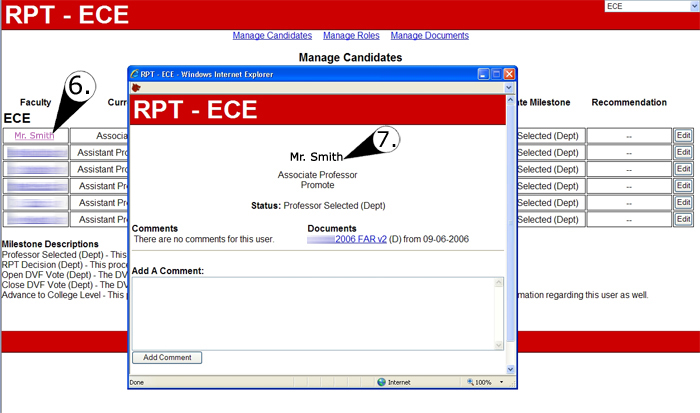
6. Clicking these links brings up new window
7. Not everyone will see everything in this new window. It depends on permissions.
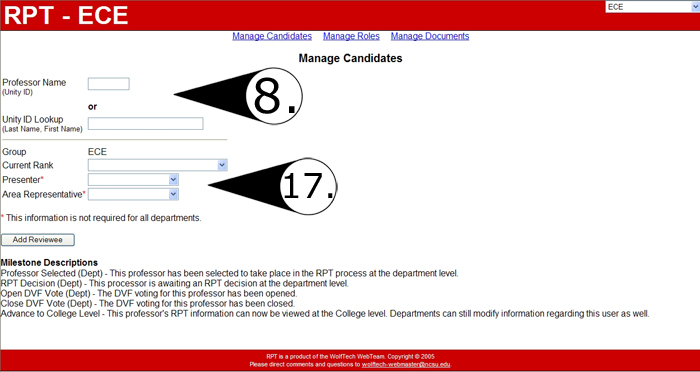
8. This screen comes up when u click "Add A New Candidate" link on Manage Cadidates page.
Timeline
Milestone Info
Explanation